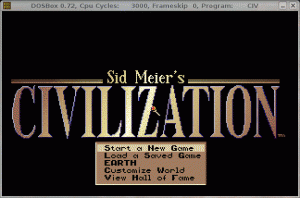Half a year ago I bought a Notebook (Lenovo 3000 N500). It came with Windows Vista pre-installed. With Windows everything seemed to work. I could hook the notebook to the network and thereby access the internet. Since Windows is just not ‚it‘ I installed Ubuntu. There only the wireless networking worked. Serious web research did not offer any solutions. Therefore I describe it here:
If you issue the ifconfig command you will only get the lo loopback interface and if enabled the wlan0 interface. The device eth0 is available under /dev. If you issue ifconfig eth0 the interface information is displayed, though no IP is assigned. If you try to bring it up through ifconfig up eth0 you will receive the error No such device even though we verified the existence of the device.
It seems to me like a hardware problem which windows is better suited to handle. I get the impression that Windows™ is expected to handle faulty harware or hardware configuration.
The solution to hook the notebook up with the network with Linux was to buy an external USB adapter for the network. I choose the D-Link DUB-E100 since it is verified to work with Linux (Kernel version 2.4.22).
Kategorie: Ubuntu
Install Tomb Raider with Linux
The steps are quite similar to the on to run Civilisation, though the installation from CD is a bit more complex. (Details about the environment are described in the Civilisation article) „Install Tomb Raider with Linux“ weiterlesen
Get Civilisation running under Linux
This article describes the steps that you must take to get Sid Meier’s Civilisation running on Ubuntu (Hard Heron). So now I have to clear some things up:
- I know that Ubuntu is not Linux, but the process for other distros should be similar enough.
- We are talking about the Sid Meier’s civilisation game from 1991
Wrongfully assigned IP address
If you have no internet connection that may have many causes. I recently had a wrongfully assigned IP address. The computer accesses the internet through a router that assigns an IP address form 192.168.1.0/24 address range.
The first thing if the connection to the internet fails is to check the connection to the router with a ping. In my case this failed. Executing the ifconfig showed why:
ifconfig -a
The assigned IP was not in the defined range by the router. In fact it was a public IP (this might be a sign that someone unauthorised tried to gain access). It seems the IP was defined static since a restart of the system or the router had no effect.
Here is the solution:
sudo ifconfig eth0 down
sudo ifconfig eth0 up
eth0 is the network interface with the wrong IP. If you are on another distribution than Ubuntu you may not need the sudo to bring the interface down and up again.
Vitualisierung unter Ubuntu (7.04)
Bevor ich meinen Arbeits‘ PC auf Linux – konkret Ubuntu – umstelle, wollte ich wissen, wie die gut die Virtualisierung unter Ubuntu funktioniert. Dazu habe ich das ganze auf meinem Notebook ausprobiert. Schliesslich gibt es einige Programme, die unter Linux nicht laufen, und die ich nicht missen möchte. Daher die Idee eines Linux mit einer VM auf der ein minimales Windows läuft mit einigen wenigen Programmen.
Einige Rahmenbedingungen existieren hier einfach:
- Prozessor: 1.4 GHz
- Arbeitspeicher: 512 MB
- Harddisk: 80GB
- Linux Partition: 10GB
Die Installation von VMWare geht gut von der Hand, wenn man sich an die Installationsanleitung hält.
Ich hatte das Pech, dass ich den VMware Player installiert hatte, was die Installation des VMWare Servers stört. Daher müssen die zugehörigen Pakete erst deinstalliert werden. Leider verbleibt der Ordner /etc/vmware und das skript /etc/init.d/vmware, die mit Root Berechtigungen gelöscht werden müssen.
Initial habe ich eine Grösse von 1.5 GB für die virtuelle Disk gewählt. Dies stellte sich jedoch bereits nach 11 Security Updates als zu klein heraus. Daher musste ich das File vergrössern.
vmware-vdiskmanager -x 2gb myDisk.vmdk
Siehe dazu den Bericht Expanding a virtual VMware disk.
Unglücklicherweise muss die Partition des Betriebsystems dann selbst noch vergrössert werden.
Damit ich Daten zwischen Host und Guest Betriebsystem austauschen kann musste ich eine physikalische Platte einbinden.
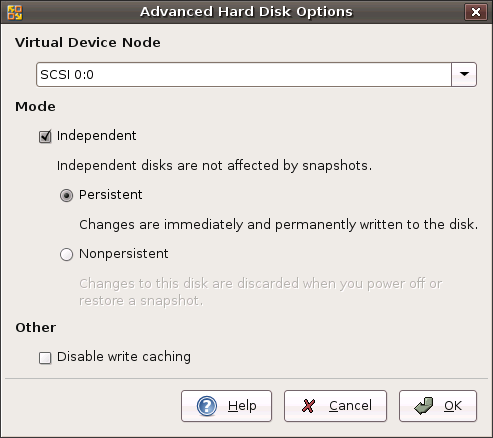
Ein solches Laufwerk wird als SCSI Laufwerk eingebunden und benötigt die VMWare Tools mit einem entsprechenden Treiber. Der Treiber kann auch separat installiert werden: http://www.vmware.com/download/server/